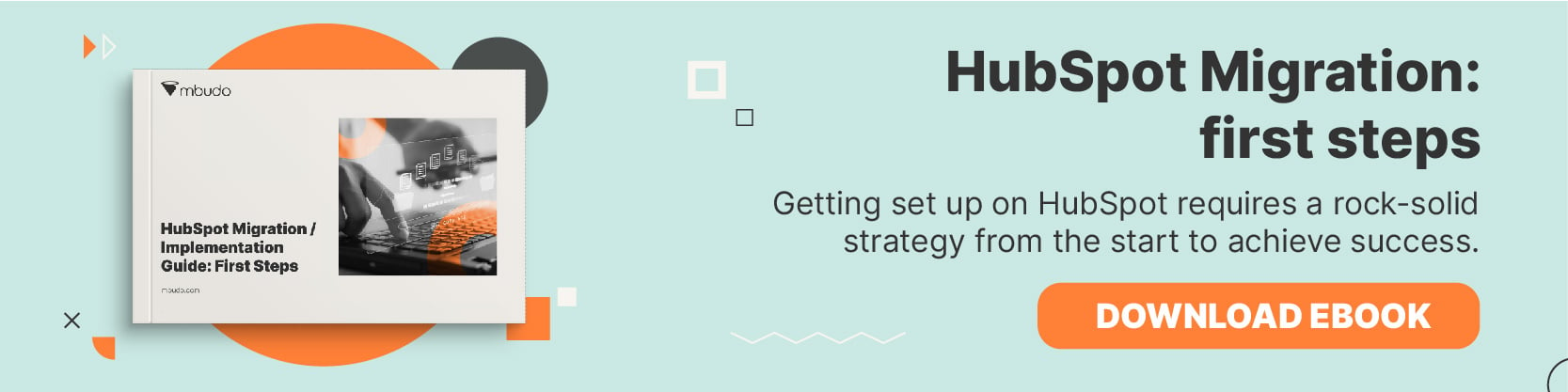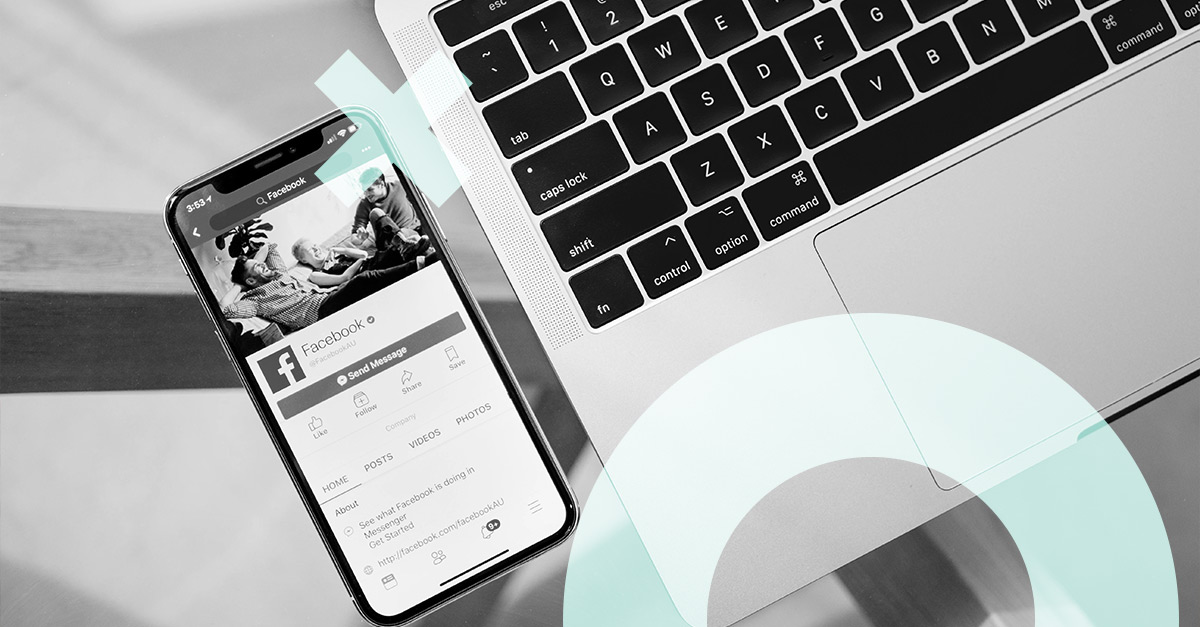
A well-rounded Inbound Marketing strategy includes many things: Buyer Personas, content creation taking into account the stages of the Buyer's Journey, a Marketing and Sales funnel for follow-up actions, and of course, dissemination of your content via web, blog, email, social media, and paid media.
In this post, discover everything you need to integrate social media and paid media on the HubSpot platform.
The Importance of Social Media and Paid Media
There are 3.5 billion social media users worldwide - that's half of the world's population. In terms of demographics,90.4% of Millennials, 77.5% of Generation X, and 48.2% of Baby Boomers are active social media users. You target audience is absolutely using social media to discover and engage with brands, and if you're not reaching out to them on this medium, your competition will fill the gap.
The most popular social media channels of the last few years are Facebook, YouTube, and Instagram, but TikTok is a rising star among younger users. Furthermore, it's not enough just to have a presence online, you have to have a strategy and pay attention to emerging trends. You already know that organic isn't the only way to go on social media. Paid ads are increasingly important to business strategy. Consider this: The Google Display Network reaches 90% of Internet users worldwide and LinkedIn is the top paid and organic channel for B2B content marketers.
It's clear that some combination of organic and paid presence on social networks is necessary in this day and age - but how exactly can this help your business? And how can you do it with HubSpot? Continue reading to find out.
Media Functionalities in HubSpot
HubSpot is the perfect place to manage your Inbound strategy and campaigns, and adding Social and Paid to the platform will take your strategy to the next level. The channels that integrate with HubSpot include:
- Facebook + Facebook Ads
- Instagram + Instagram Ads
- LinkedIn + LinkedIn Ads
- YouTube (Enterprise only)
- Google Ads
HubSpot was created to be an all-in-one platform, where you can manage everything in one place. Below, discover HubSpot's media functionalities and benefits.
Social Media Management in HubSpot
Manage Tab
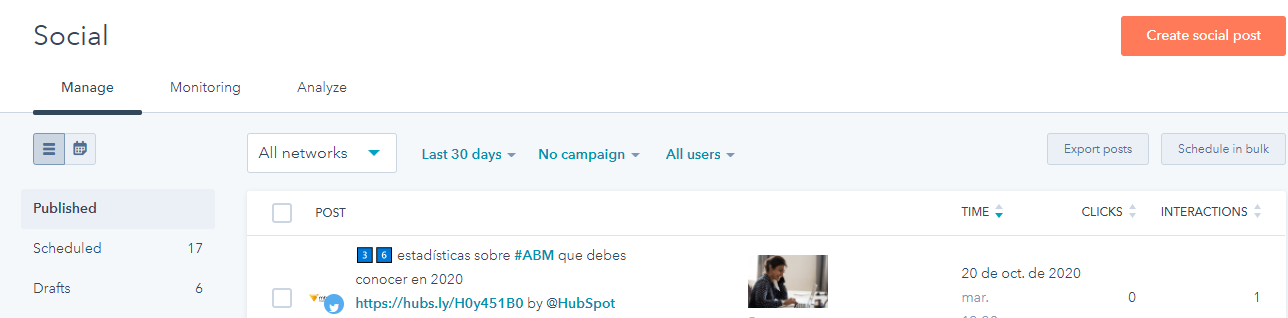
- Create and schedule social media posts, include images, links, location, language, etc.
- Post all from one spot, no more switching between platforms! Also schedule posts for any time zone, no matter if you're currently working or not.
- Easily integrate blog/web content into your posts.
- Connect your social accounts to your blog and automatically share new content as it gets published.
- Do cross-posting to multiple channels in one click. This saves you a lot of time if you want to put out the same information across channels, for example, event details or links to your website.
- Bulk-upload posts in the form of a formatted CSV or Excel file. Up to 200 posts can be uploaded at a time.
- Export post data, including details on performance, engagement, etc.
- View posts that are published, scheduled, and in draft mode.
Monitoring Tab
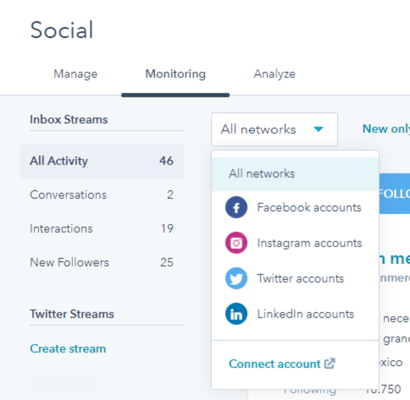
- Track your post and campaign activity across all channels.
- View conversations that users are having on your posts and respond directly to comments straight from HubSpot.
- See interactions such as likes, clicks, shares, comments, etc.
- Track your new followers.
- Create custom keyword monitoring streams.
Analyze Tab
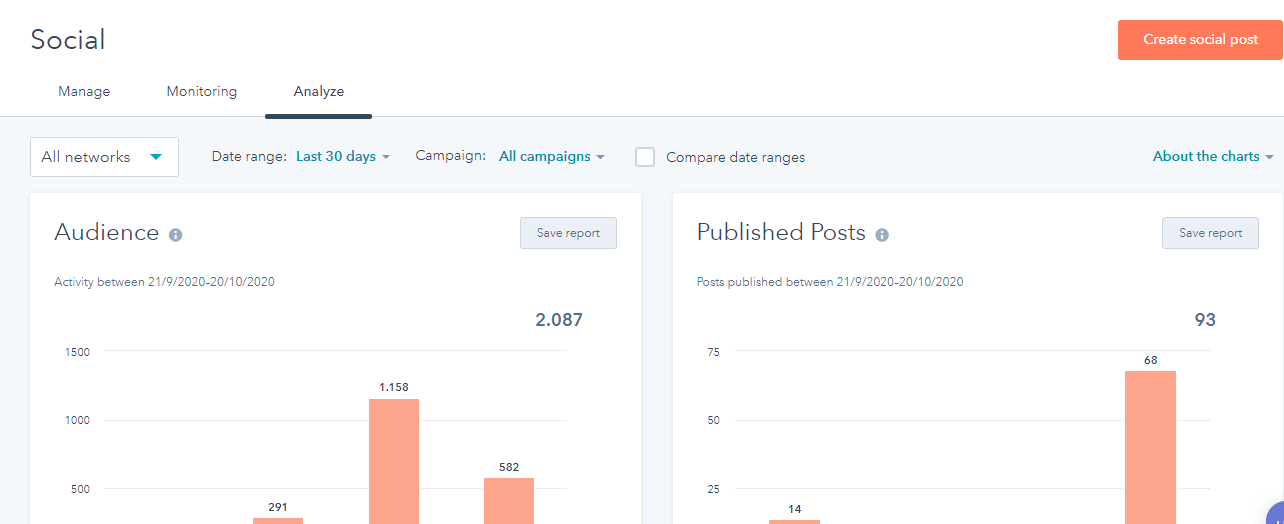
- Measure results directly in HubSpot, with analytics charts that include audience, impressions, clicks, web sessions, top posts, etc.
- Customize the reports that you would like to see about your social channels. You can change the style of the reports, date range, account, campaign, and more.
- Study the data to find out the best times to post, the most successful posts, patterns, locations, interests, and more to improve your future posts.
Paid Media Management in HubSpot
Manage Tab
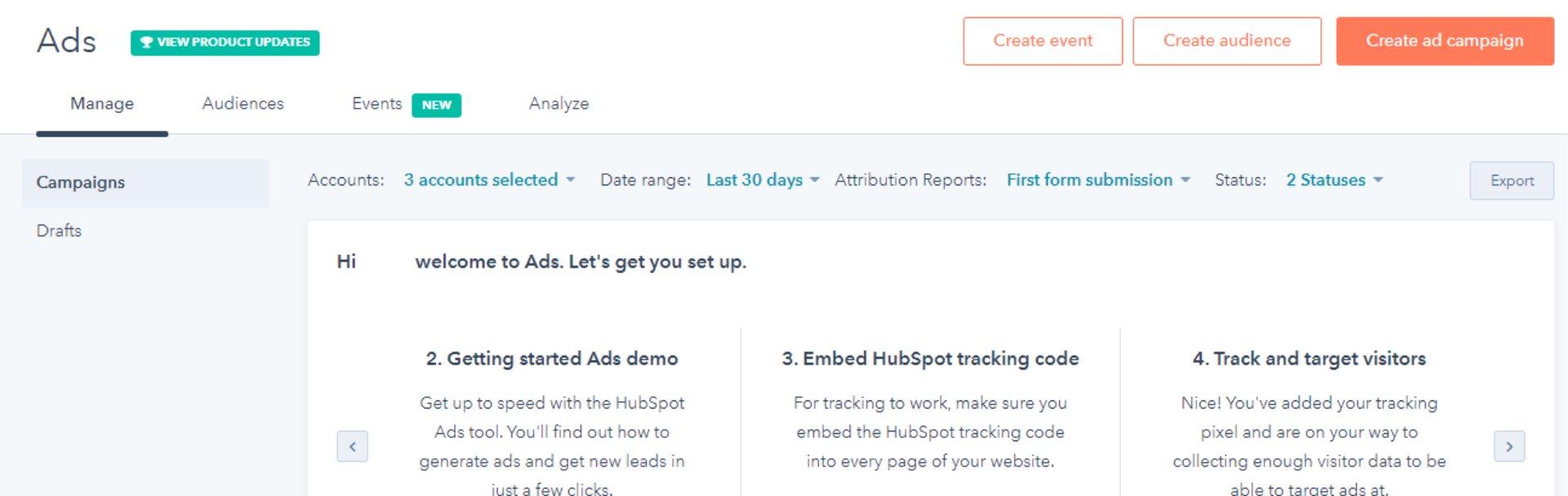
- All-in-one place to manage all your Facebook, Instagram, LinkedIn, and Google ad campaigns.
- Edit your campaigns right from HubSpot, including name, budget, timelines, keywords, and automation.
- Create drafts of ad campaigns and save them for later.
- Get internal notifications when someone interacts with your ad or enter contacts in workflows.
Audiences Tab
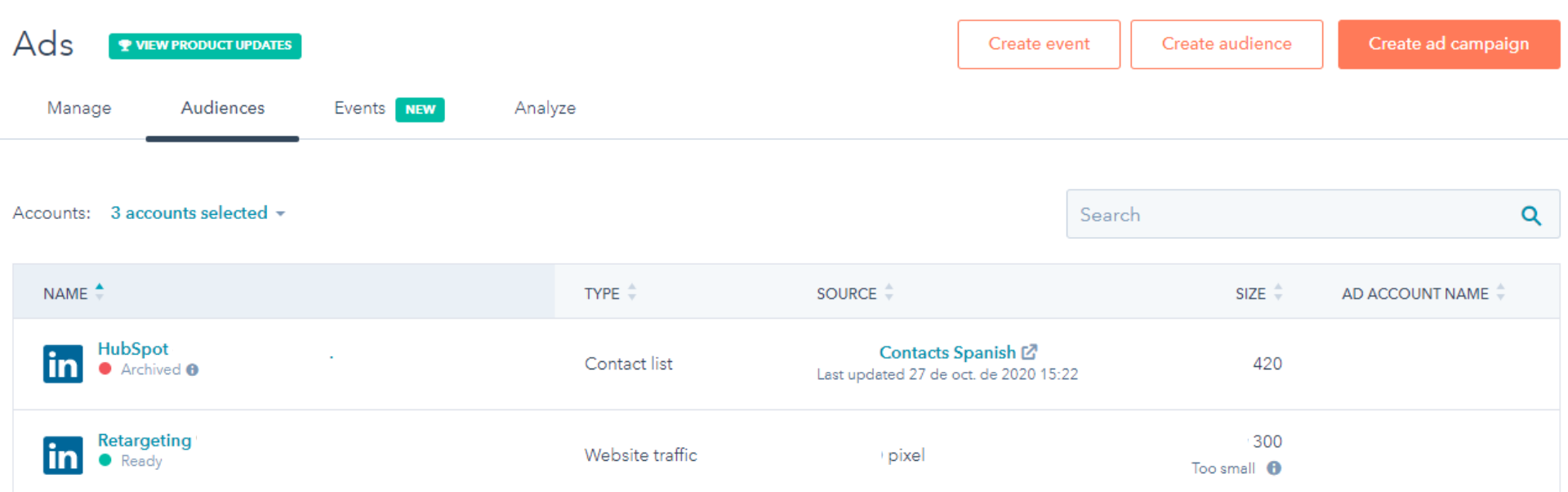
- See who is interacting with each ad and re-engage with existing contacts.
- To build website visitor audiences, you must install your ad network tracking pixels.
- Use pixels to target your ads at specific visitors and collect data that can help optimize ads and measure your ads' results.
- Audiences created in HubSpot are automatically synced with their respective ad networks.
- Audiences will update as new visitors come to your site and new contacts are added or removed from your HubSpot contact lists. Types of audiences include contact list, company list, lookalike, etc.
Events Tab
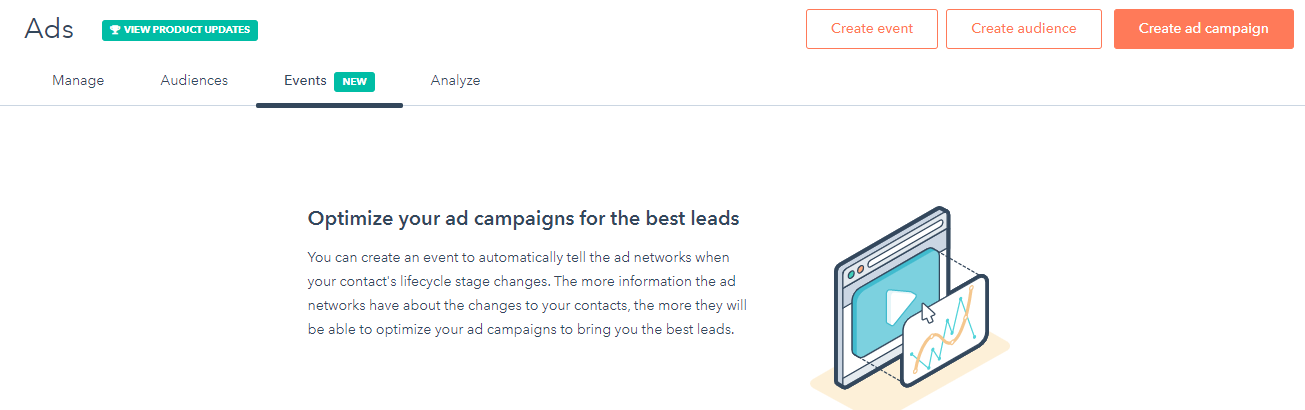
- Communicate to an ad network when an event occurs on a contact record, like when their lifecycle stage changes or when they make an in-store purchase.
- Optimize the delivery of your ads.
Analyze Tab
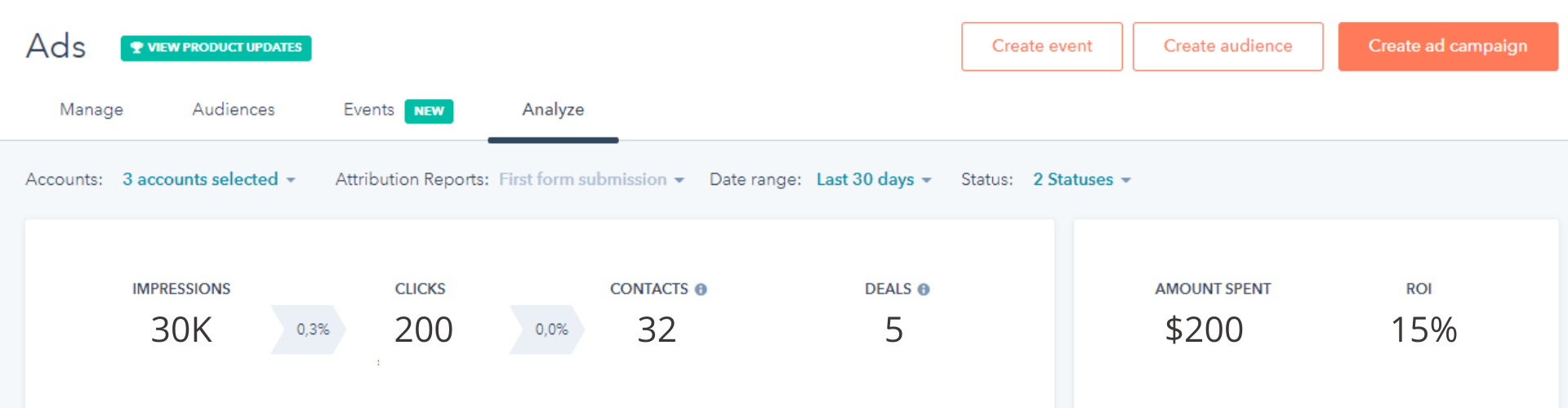
- There are more metrics than ever before! You can now see the cost of your advertising per lifecycle stage (lead, MQL, SQL, opportunity), deal, and session.
- Get insights into how your ads are influencing contacts at every stage of the buyer’s journey.
- Tie ad spending directly to ROI with attribution reporting.
How To Integrate Your Channels with HubSpot
It is easy to connect your social and paid media accounts to HubSpot, and your partner agency would be happy to perform the task for you. However, if you would like to do the process yourself, find 5 easy steps below:
1. In the Social tab of your account Settings, you will see the Connect Account button.
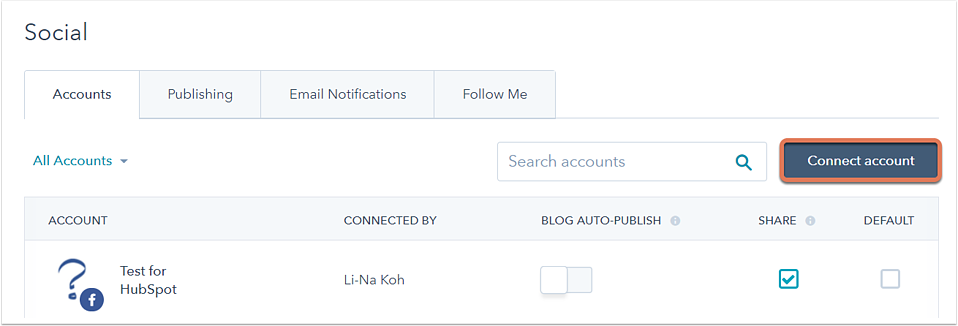
2. Make sure you have access to all the accounts and that you are logged in. You may be asked to authorize permission from HubSpot.
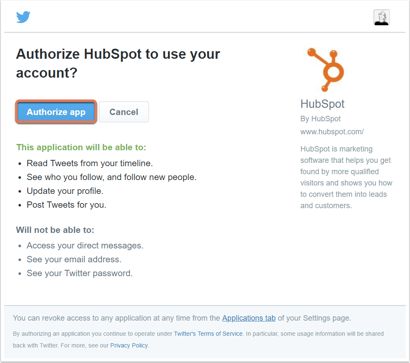
3. Choose which channel you wish to connect. If you have multiple accounts on the same channel, for example, multiple Facebook pages or LinkedIn profiles, select all the accounts you wish to connect and click OK.
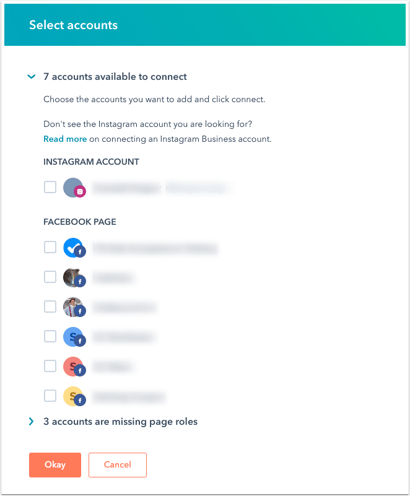
4. Every so often, your permissions will expire due to privacy/security reasons and you will be asked to reconnect your accounts. Do so by simply clicking the Reconnect button.
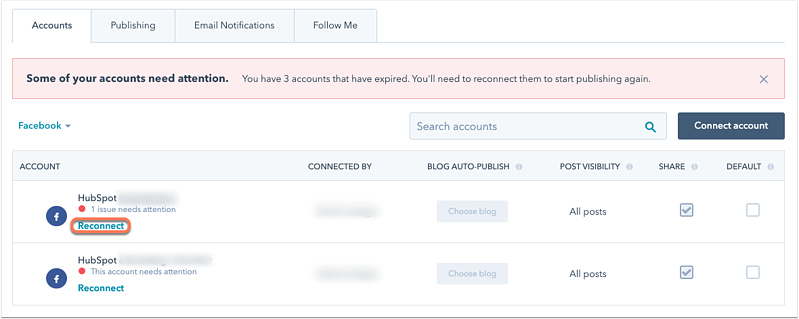
5. For Paid Media, such as Google Ads, Facebook Ads, and LinkedIn Ads, the process is the same but can be done in the Ads section of your account Settings.
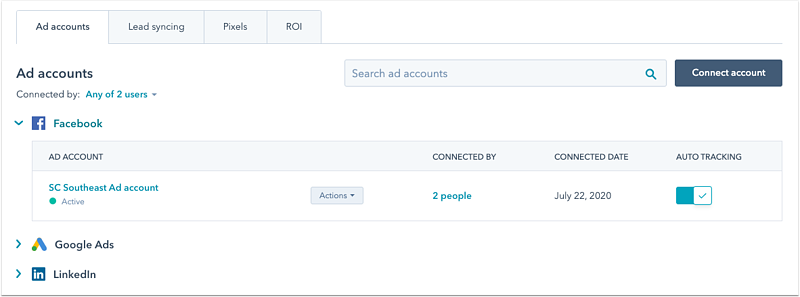
Although many businesses think of Social Media Marketing as an afterthought, it is an essential part of the Marketing fabric, and it will absolutely have an impact on your content and strategy. If your budget has room for Paid, it is also a great tool for drawing relevant traffic and generating leads. Get in contact with mbudo to learn more.

Mary Swick
Mary is a professional copywriter with over 10 years of experience in Marketing and Advertising. As an American expat in Madrid, she enjoys the relaxed Spanish culture, hiking, and the latest shows from Netflix and HBO. Mary also loves cats and music (she's the office DJ!)
It may interest you
LATEST
BLOG POSTS
SUBSCRIBE TO MBUDO BLOG
And get your inbound news directly in
your inbox, once a month.