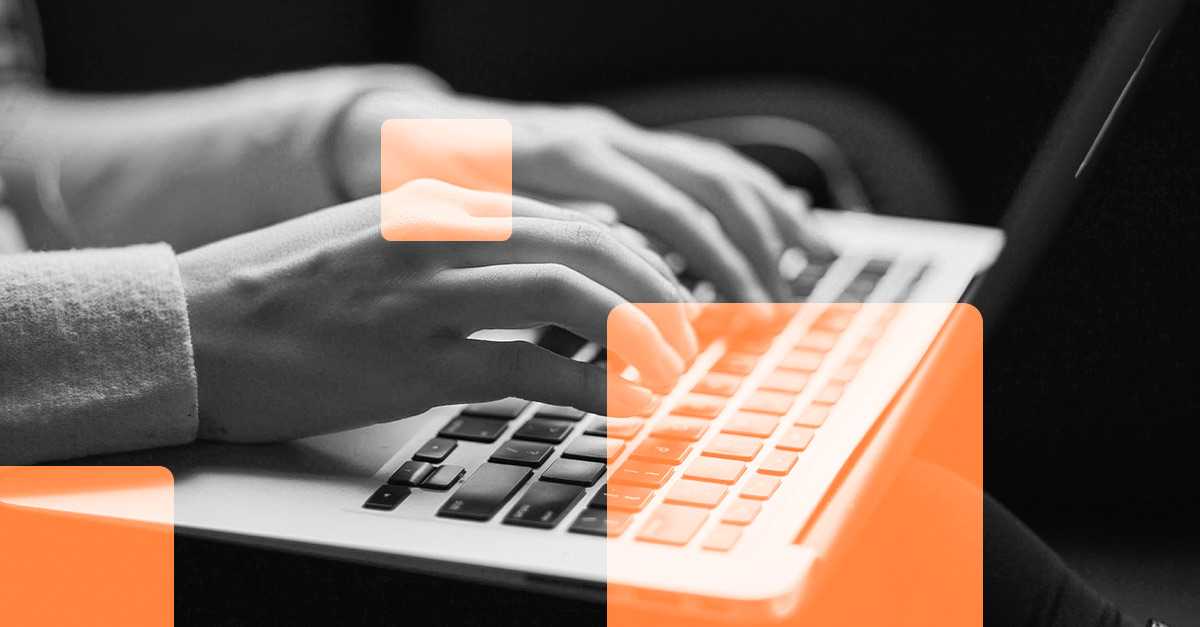
Contact segmentation arises from the importance of driving more effective and personalized marketing strategies. The ability to target specific audiences becomes an art that not only enhances the relevance of your messages but also maximizes your return on investment.
In the search for the perfect contact segmentation, one of the tools that stands out is HubSpot. As well as simplifying the segmentation process, it transforms it into an intuitive and efficient experience. In this article, we will explore contact segmentation and teach you how to create lists in HubSpot for this purpose.
¿Why is contact segmentation important?
Let's take a look into the benefits of contact segmentation to understand why it becomes the driving force behind successful campaigns and how it can transform interaction dynamics.
-
It allows precise customization: this tool allows you to tailor your messages to each segment, addressing their specific concerns accordingly.
-
Increased relevance: By having an overall understanding of your contact's behaviour you will be able to offer content and offers that resonate with their interests.
-
Optimizes the buying cycle: It helps identify key points in the customers buying cycle, accelerating the decision-making process.
-
Maximizes resources: By specifically targeting customer segments with higher potential, you optimize your resources, avoiding unnecessary efforts.
Identifying key points is crucial to better segment the customers we want to target. An example of this could be a geographic location or the size of a company.
How to create lists in HubSpot: Step by step
By creating lists in HubSpot we can very easily achieve an effective and precise segmentation.
Here's a step-by-step guide on how to create lists in HubSpot, highlighting key filters and segmentation criteria.
Step 1: Navigate to the "Lists" section
Once you have logged into your HubSpot account, navigate through the main menu to "Contacts" and then select "Lists" to access the area for creating and managing lists.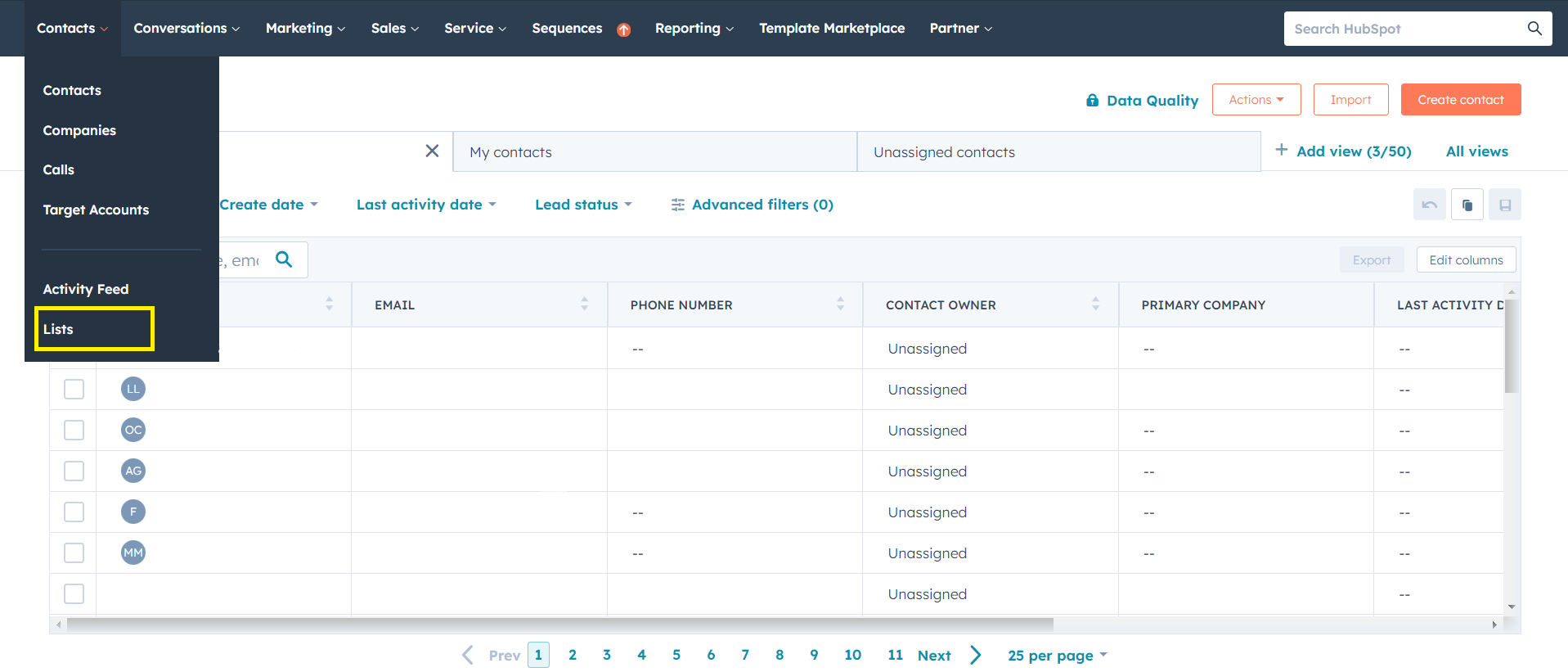
Step 2: Create a new list
Once you have clicked "Lists," click on the orange button that appears on the right that says "Create list." Here, HubSpot gives you the option to create a list from 3 objects: contacts, companies, and deals.
Important: Here you'll have to choose between 2 different types:
- Active: Records will enter or exit the list as their properties change. These are used for actions that require a temporary update, for example, to know which contacts have a specific engagement based on established lead scoring.
- Static: A static list represents a single moment in time. Use these when you want to know how many contacts meet certain criteria at a specific moment, for example, to know how many contacts registered in May through a specific form.
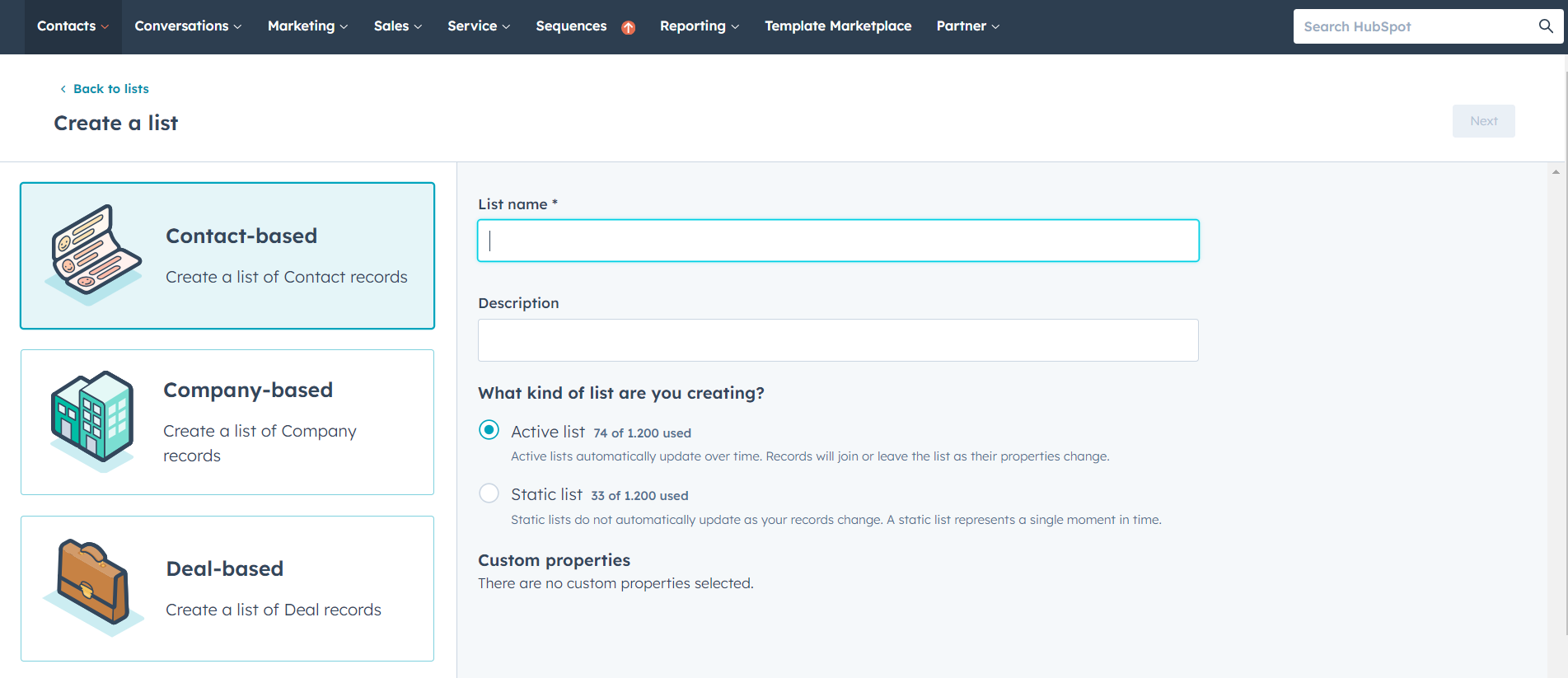
Step 3: Establish Segmentation Criteria
To know how to create lists in HubSpot, you need to be familiar with the filters that help establish specific segmentation criteria. You can filter based on created properties for different HubSpot objects: contacts, companies, tickets, etc.
When selecting more than one property to filter, you'll choose between AND or OR. When setting a property in the filter using AND, it's mandatory to meet the criteria. Whereas when using OR, contacts must meet at least one of the chosen criteria.
In this example, we see an active list where we filter as follows:
- Lead status: in progress or new AND the contact creation date is between January 1, 2023, and December 27 of the same year.
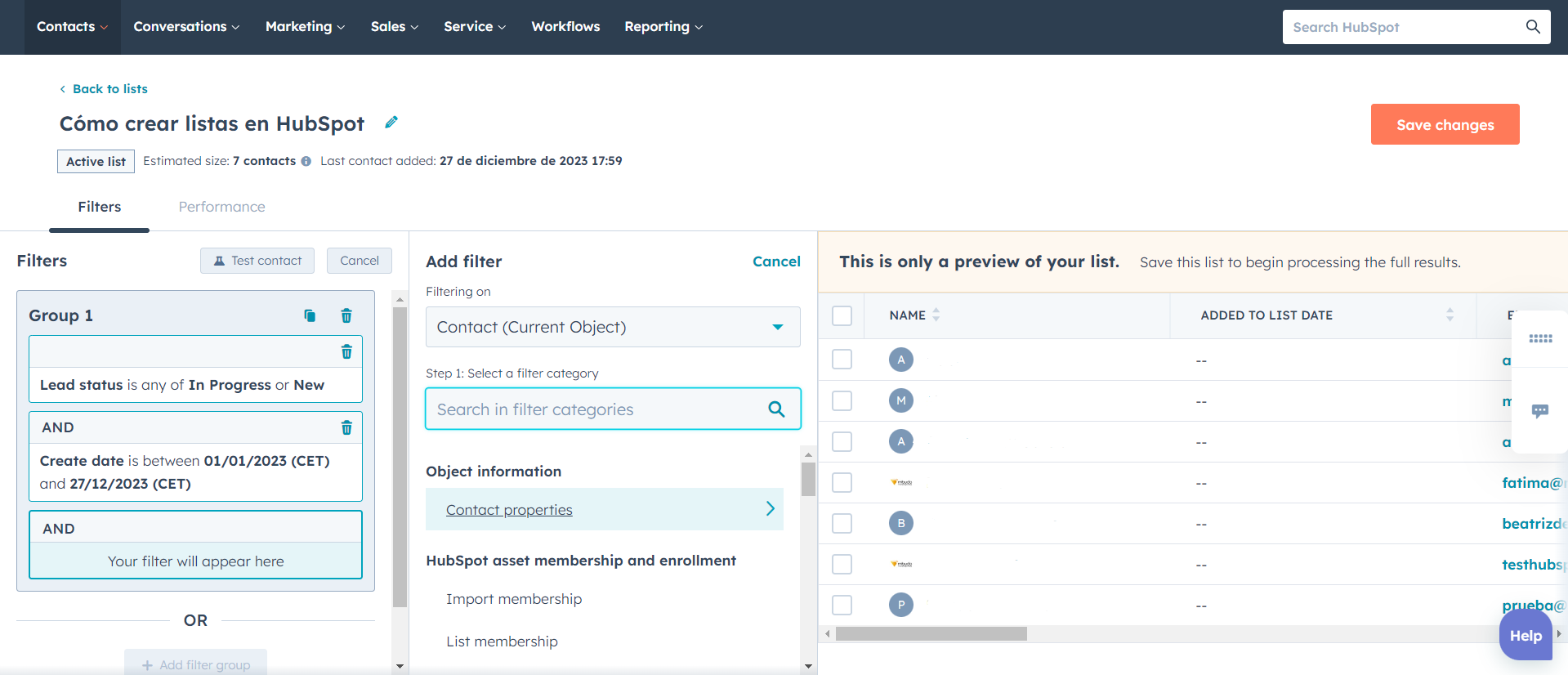
Step 4: Review and Save
Once you have set the criteria, on the right, you can already see a preview of the contacts that will be on this list.
Before finalizing, make sure the list includes the desired contacts. Verify that the segmentation criteria are correct and save.
Step 5: Apply the list
The list is now available to use in campaigns and marketing actions. From within the list, you will see several options where you could use it, such as automations (Workflows).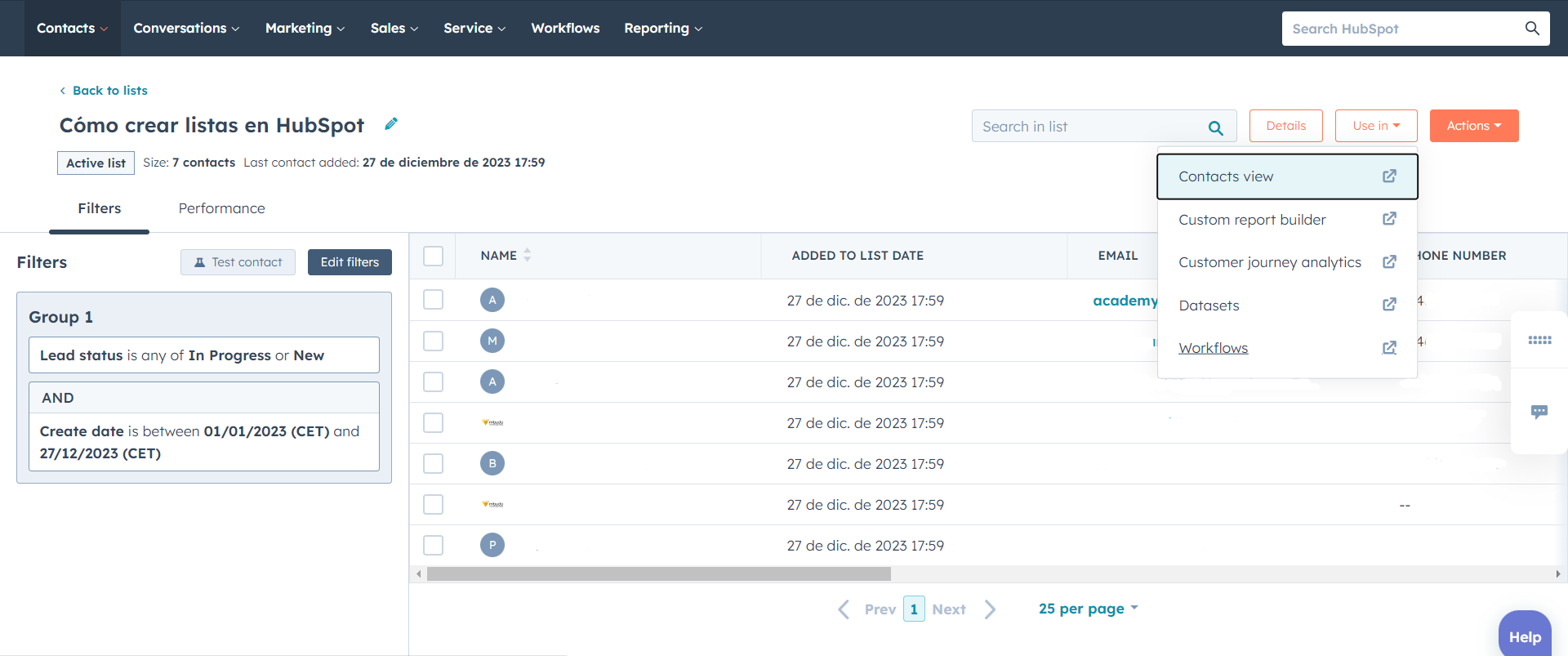
Automations with lists in HubSpot
Now that we know how to create lists in HubSpot, let's explore their potential through various examples of integration with automations.
- Dynamic Segmentation: Lists in HubSpot can be directly integrated with automated workflows, allowing dynamic segmentations that update automatically as contacts meet the criteria.
- Automated Nurturing: Use lists to identify leads at different stages of the sales funnel and set up automated workflows that deliver specific content to nurture these leads in a personalized way.
- Responses to Specific Behaviors: Automation can be triggered in response to specific actions of contacts within lists, such as downloading content or interacting with emails.
These are a few of the automations where lists will help not only save time but also improve the relevance of interactions and increase the likelihood of conversion.
The ability to split, classify, and customize interactions becomes an essential part for those looking to stand out in an increasingly competitive market.
We hope you have learned more about how to create lists in HubSpot and make the most of them in your marketing campaigns. As HubSpot Diamond partners, we share more about its functionalities on our blog, and if you need help, feel free to contact us.

Andrea Huerta
Graduated in Marketing, Andrea has found her passion for Digital Marketing and Inbound Marketing at mbudo. Her motivation is to learn and improve day by day. At mbudo, Andrea collaborates on social media campaigns, email marketing campaigns, and there is no certification that she can't conquer!
It may interest you
LATEST
BLOG POSTS
SUBSCRIBE TO MBUDO BLOG
And get your inbound news directly in
your inbox, once a month.

